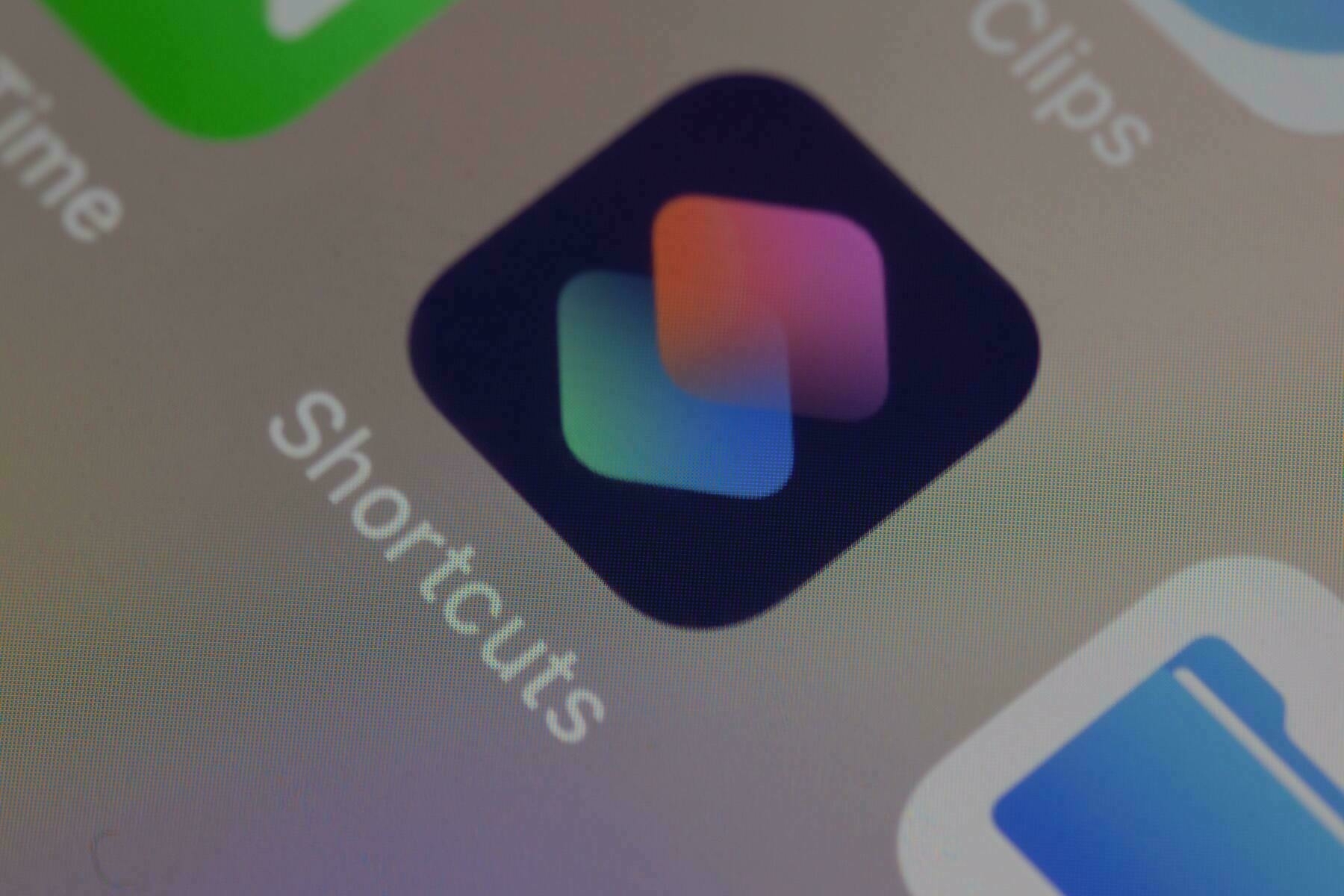
Shortcuts is an amazing tool that I’ve been using to create custom automations for years on iOS. I’m so happy that it’s finally made its way to the Mac in macOS Monterey, where I’ve been putting it to good since its inception.
I have roughly 90 Shortcuts in my library, but one that I use frequently throughout the day is one that I built when I migrated back to Apple Notes from Craft. This shortcut tries to replicate the functionality I missed from the migration: Being able to stand up a note from a calendar event.
This Shortcut I created searches through your calendar events to find events occurring “today,” that are not all day events (you can change this if you find yourself needing to create notes around all day events), then it presents a list of these events, and lets you choose one to create a note for it.
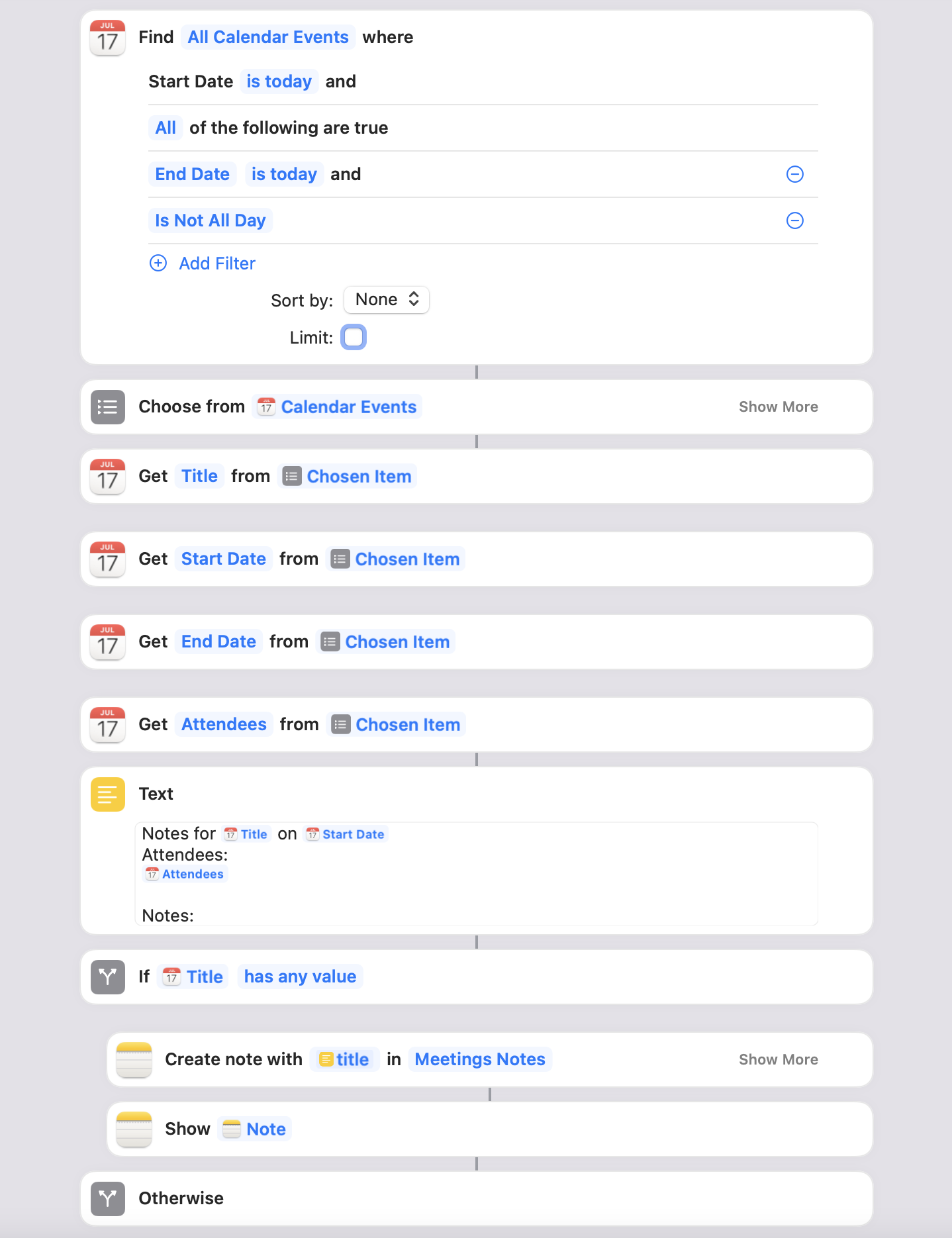
The Title, Start Date, End Date, and Attendees list are all retrieved from the calendar item, then a Note is created using those fields, and finally the Note is shown inside of Apple Notes and you’re off to the races and ready to begin typing.
To configure this shortcut, be sure to select a new location to store the new note inside of Apple Notes (currently I have a “Meeting Notes” folder where I store all of these).
Header Photo by Dimitri Karastelev on Unsplash.